Element sets are used in Oracle Payroll for payroll processing, security definition etc. In this post, I will show how we can use element sets to restrict users to only a certain number of payroll elements.
The business has asked for an enhancement wherein the super users will have full access to the element entries form, but time keepers will have restrictions where they can only view, update, delete only the “Overtime Allowance” element. If we normal users the access to “People – Enter & Maintain” form, they will have full access to the HR data which is not acceptable.
In order to meet this requirement, we will use element sets and build these restrictions.
The steps involved in this are:
1. From the HRMS Responsibility, navigate to Element Set as shown below:
2. Give an element set name and select the type as “Customization Set”
3. Select the required elements by clicking on the “Include Element” button.
4. Save the changes.
5. Now we will define a custom element entry form which will be restricted to only the elements we have selected above. The navigation for this is:
6. Select the form to be customize, define the custom form name etc in this form.
7. As we are customizing the element entry form, select the same from the LOV.
8. As we want the user to only access the element we have defined in an element set above, we are restricting by Element set. So we need to select “Restrict By Element Set” as shown below:
9. Give the name of the element set which we have created above in the “Value” field.
10. The restrictions are built into the custom form. Now we have to create and form function and attach the same to a menu and this menu will be attached to the HR responsibility of the users. The navigation for the same is :
11. Give the function name and user function name in the in the description tab.
12. Select the type as “Form” in the properties tab.
13. In the “Form” tab, select the form name as “Element Entry” and in the parameters field type HR_CUSTOMIZATION="NEW_CUSTOM_OVERTIME_ENTRY_FORM"
Where “NEW_CUSTOM_OVERTIME_ENTRY_FORM" is the custom form we have created above.
14. And this function in whatever menu you want. As an example, I have added this to a custom menu and the same will be attached to the responsibility of the user.
15. The users will now have access to only the “Overtime Allowance” entry!
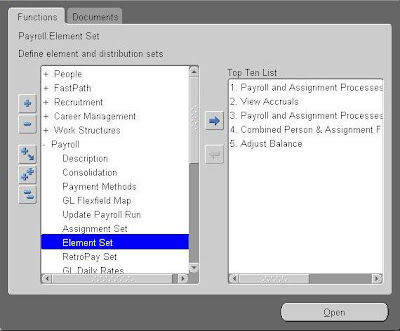













0 comments:
Post a Comment